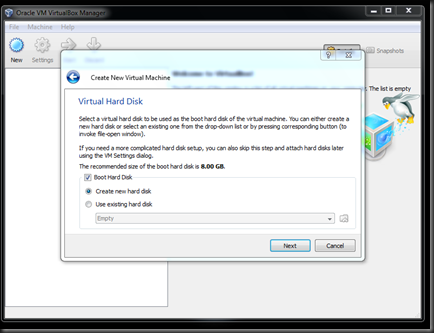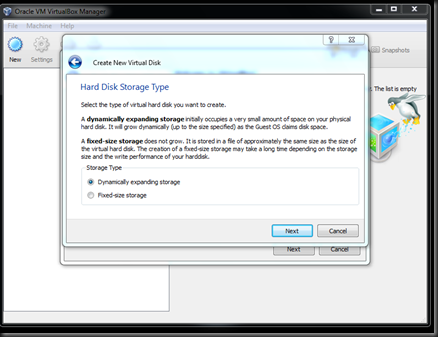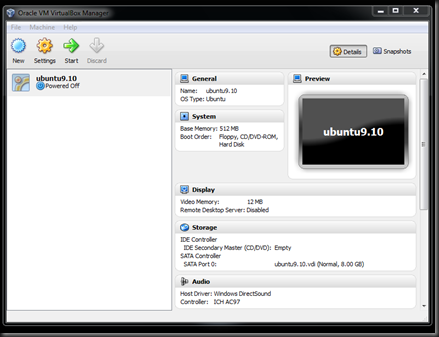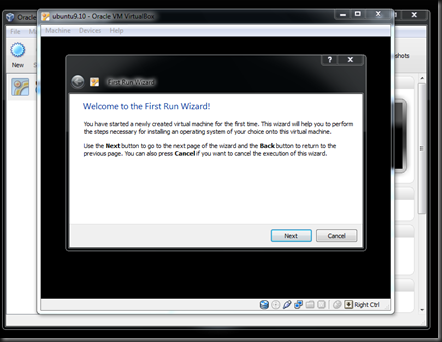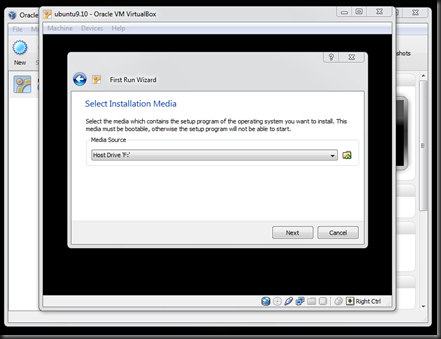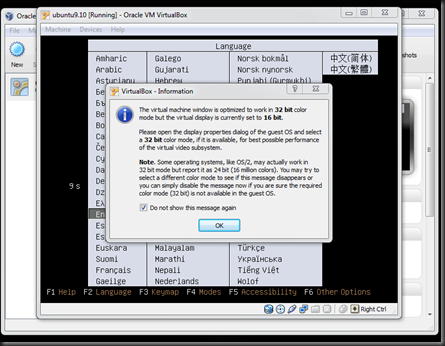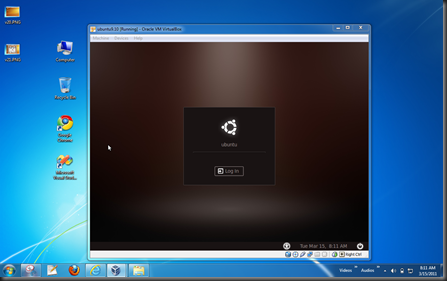Hi again,
If you are intended to work on multiple OS just on a single desktop , you can achieve it with virtualization software like VMWare Workstation or Oracle VM VirtualBox.VirtualBox is a cross-platform virtualization application. It helps you to install and run as many virtual machines as you like – the only practical limits are disk space and memory.
For this You require the followings..
1.Host OS (let windows 7)
2.Guest OS (let ubuntu 9.10)
3.Virtualization software (let Oracle VM VirtualBox 4.04)
Let's get started:
Lets assume that we have host OS as Windows 7 and guest OS as ubuntu 9.10(the latest version of ubuntu is 10.10)
1.Download the latest version of VirtualBox from HERE, and then install it. You will get the start up window like shown in the fig-1.
fig-1
2.Create a new virtual machine by clicking on the "New" button to start the setup wizard.
fig-2
3.Create the name of your virtual machine (VM), in this case "Ubuntu9.10", and then select the Operating System and its version (see below).
fig-3
4.You’ll be asked to set the base memory(RAM) for ur VM .The default value is 512MB. Set the value as per ur system configuration.
fig-4
5.Now ,in “create a new virtual hard disk” ,just click on "Next" to start the Create New Virtual Disk Wizard.
fig-5
6.You’ll get a new window showing “Welcome to create new virtual disk wizard” , simply click next.In the next step u’ll be asked to select hard disk storage type. Select any of them , preferred is “Dynamically expending storage”.
fig-6
7.For the virtual disk storage size, make sure to allocate more than 5 GB for you to successfully install Ubuntu9.10. Click on "Next" and finish it up.
fig-7
8.Next windows are two summaries ,simply click ‘finish’ to finish the set up. You’ll get the next window as shown in fig-8 ,showing ubuntu9.10 –“Turned Off”.
fig-8
9.Ubuntu9.10 now appears on the list of virtual machines. Double-clicking Ubuntu9.10 will open the First Run Wizard. Click on "Next".
fig-9
10.You’ll be asked to select the Installation media. Make sure that ur Ubuntu9.10 CD is loaded in ur CD/DVD rom. Select the Host drive Letter of CD/DVD rom.
fig-10
11.You’ll get a summary window ,click on finish.A window will appear after some times as in the fig-11. You can select “Try ubuntu without any change to your computer” or “Install ubuntu”.
fig-11
12.If u click “Try ubuntu without any change to your computer” a window will come asking to select language.A prompt will also appear (see below). Just ignore it and click "OK".
fig-12
13.The Guest OS Ubuntu9.10 will get started after some duration, without any change in your Host OS.
fig-13
14.In this way you can enjoy working on both OS on a single Desktop.
fig-14